- The first thing that we need to do in order to change the text is login to the backend of the website as follows:
Please note that the URL in the image below will be different to your own.
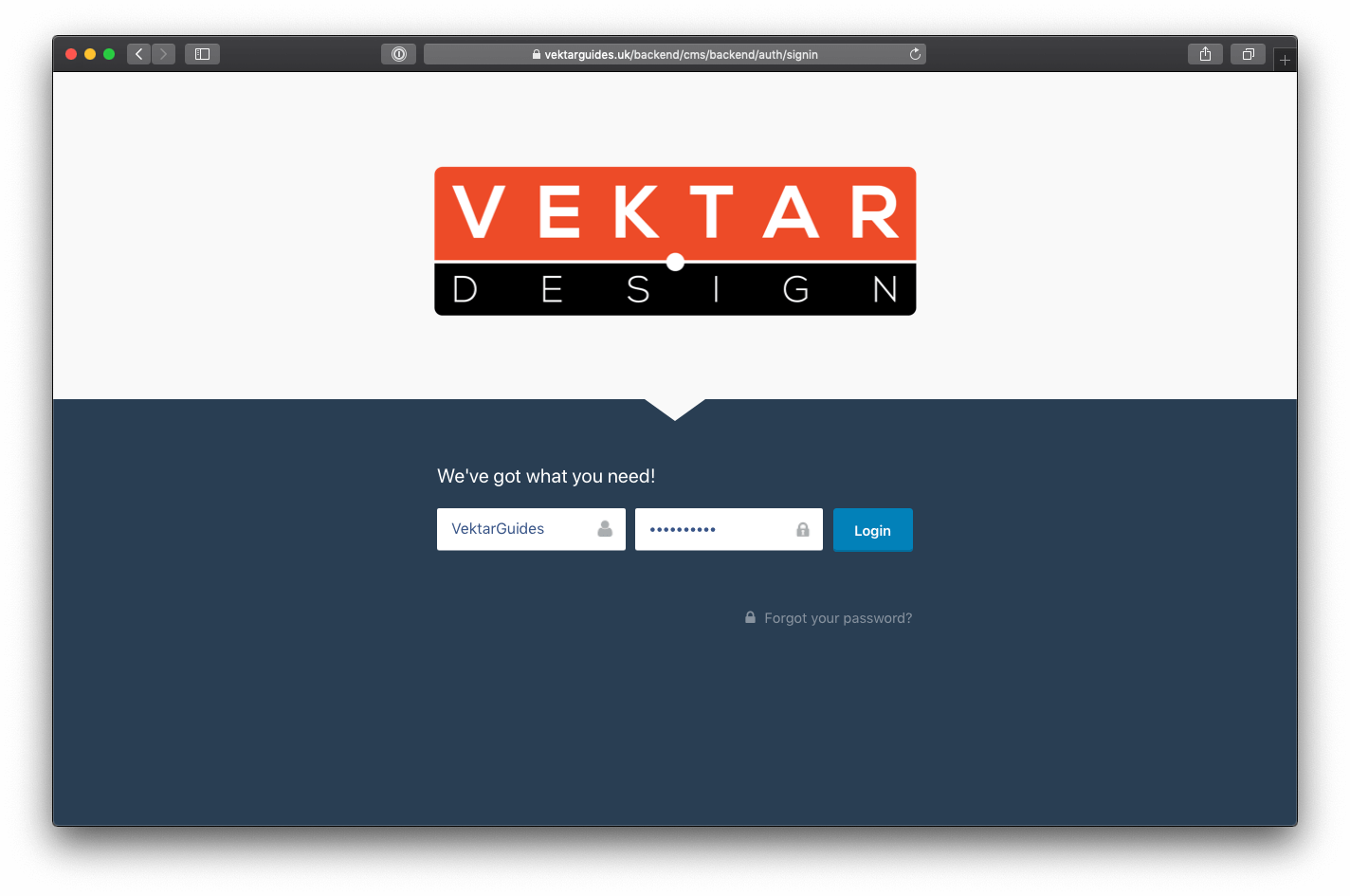
- Once signed in, hit the preview button in the top right hand corner.
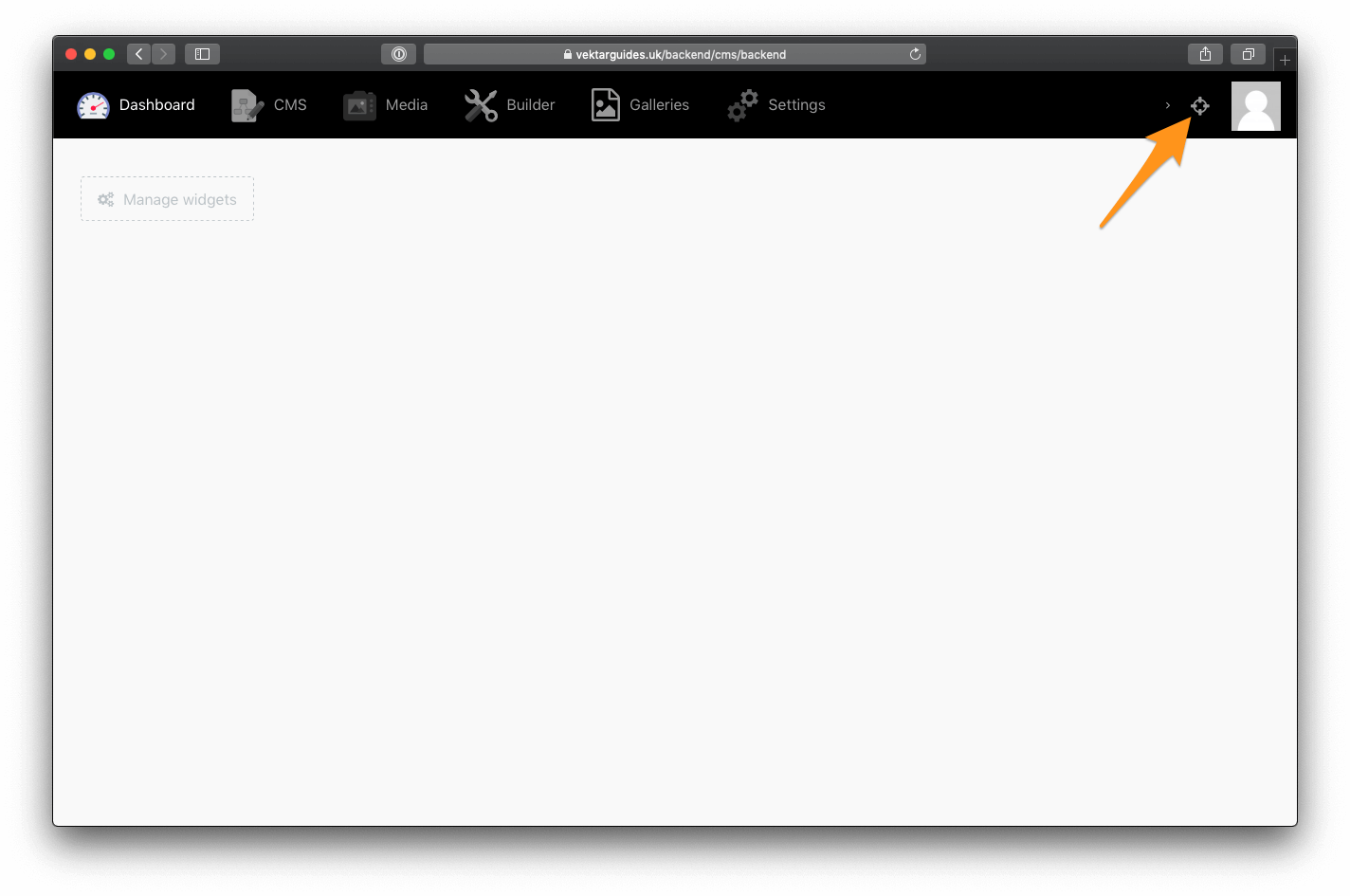
- Hover the mouse over the text you would like to change. It should then change colour and present an icon in the top right of the text which we will then need to click on.
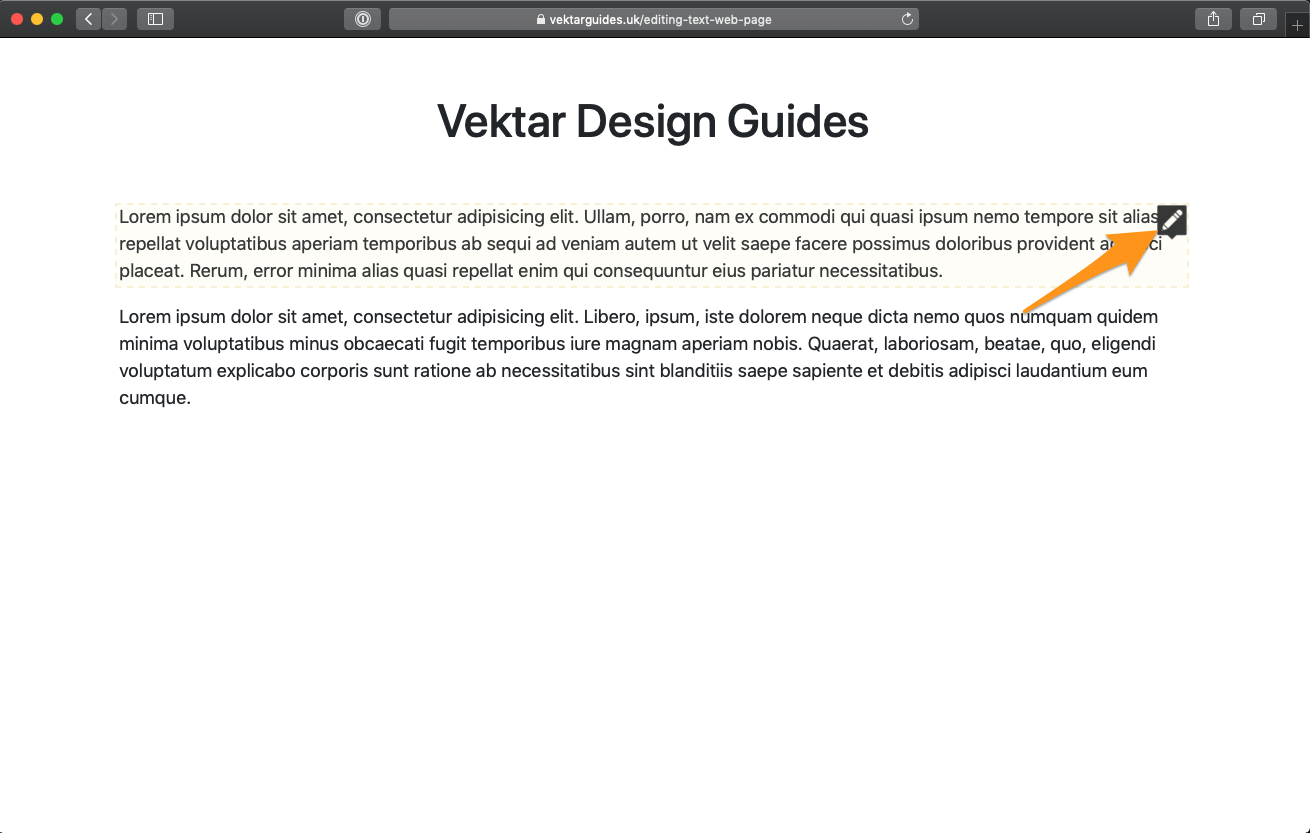
- The section of text which we have clicked on should then change into something like the following:

- We can then change the text to anything we like. When you're done, hit the tick box in the top right hand corner per the screenshot below.

- That's it! We have now changed the text on our website.
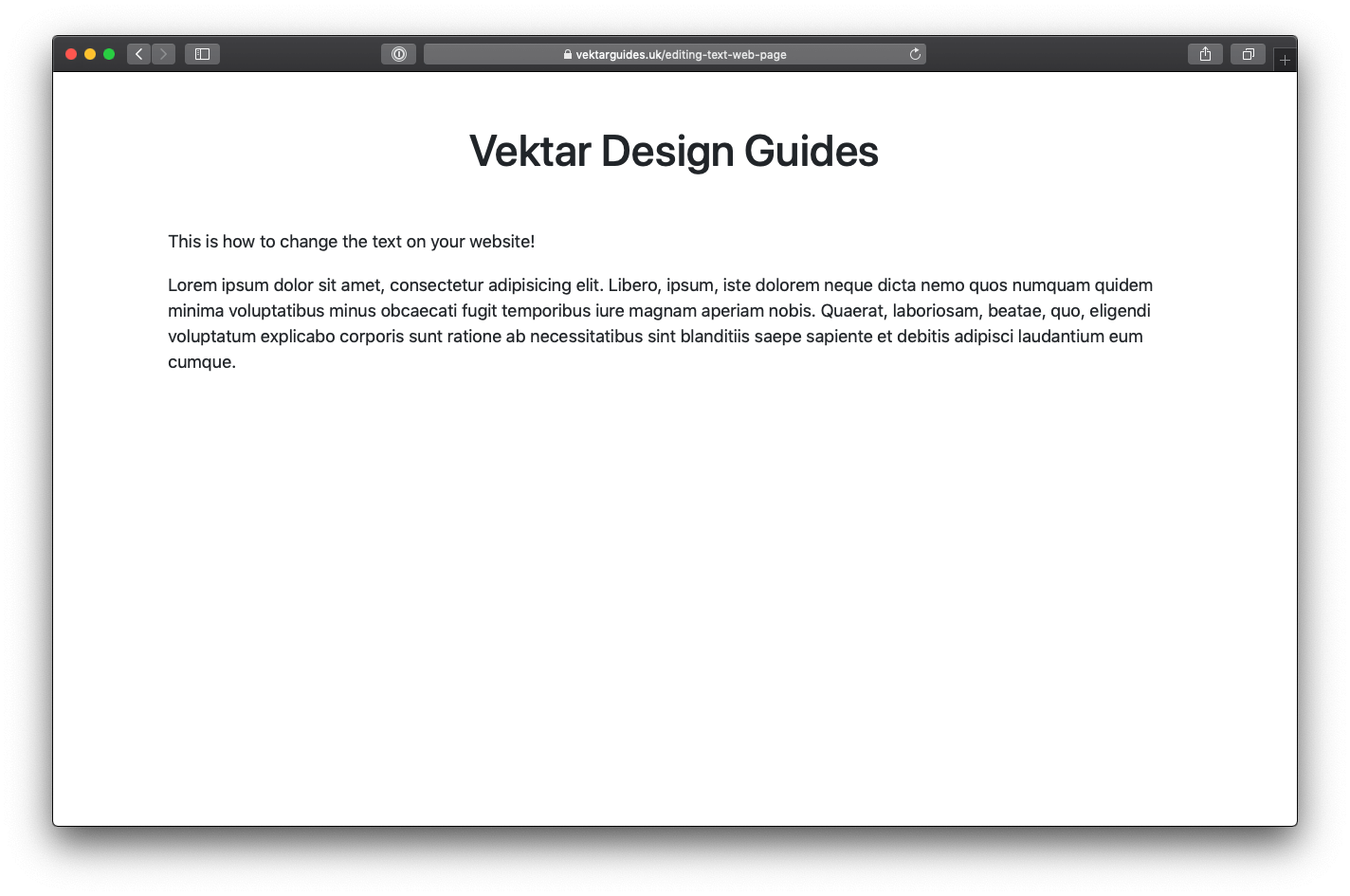
Posted on Sep 12, 2019
